|
|
A) Discard a email address |
|
e.g.: auto delete a email address from
info@sgnic.sg |
|
|
-
Give a Filter Name
-
On Rules section, select "Any
Header" on first option,
-
select "contains" on second
option.
-
type the email address
"info@sgnic.sg" which you want to
auto delete.
-
On Actions section, select
Discard Message.
-
Click Save to complete the
setting
|
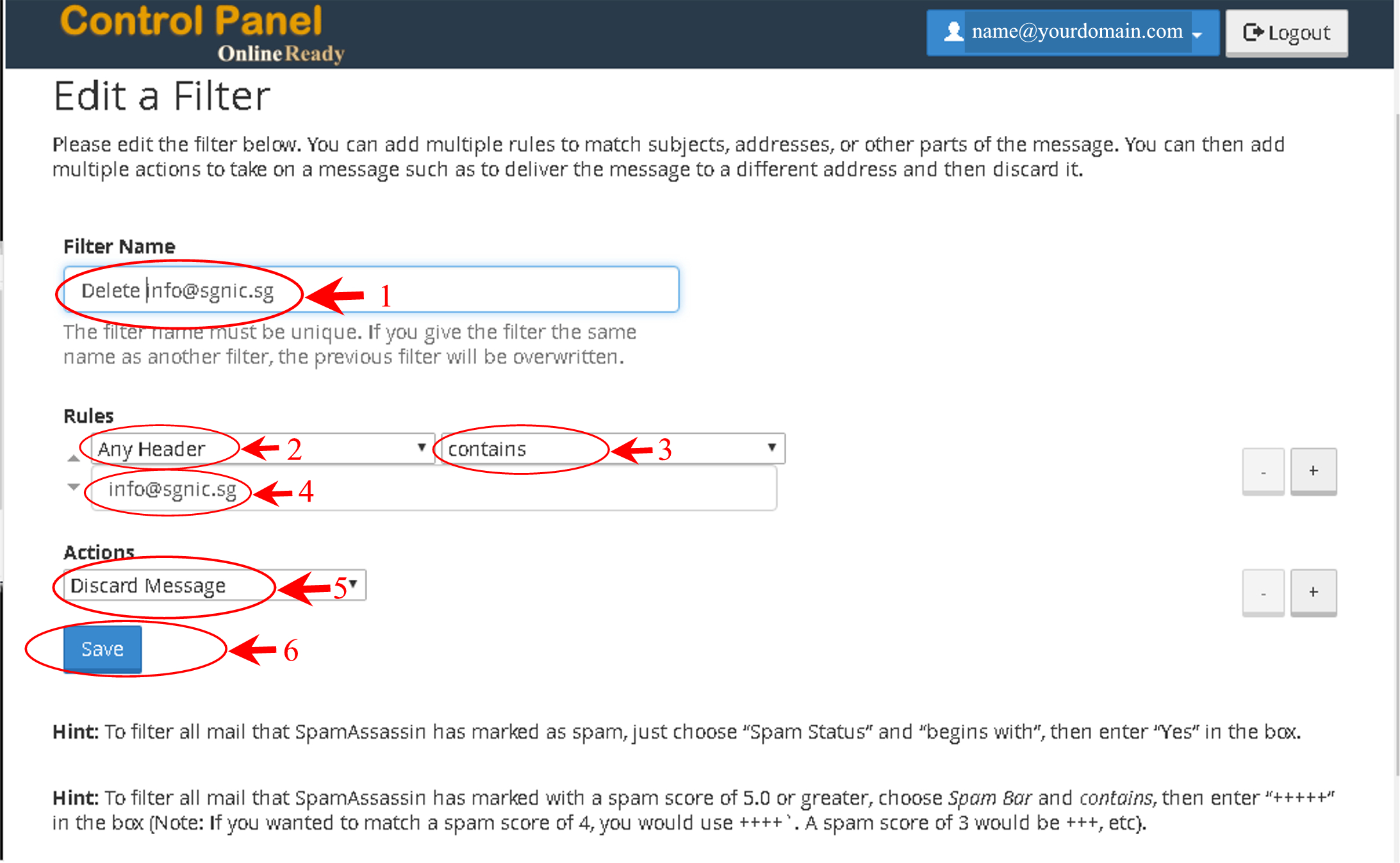 |
|
|
|
B)
Discard all email under a domain name |
|
e.g.: auto delete all email address from
@newgenisolutionsltd.com |
|
|
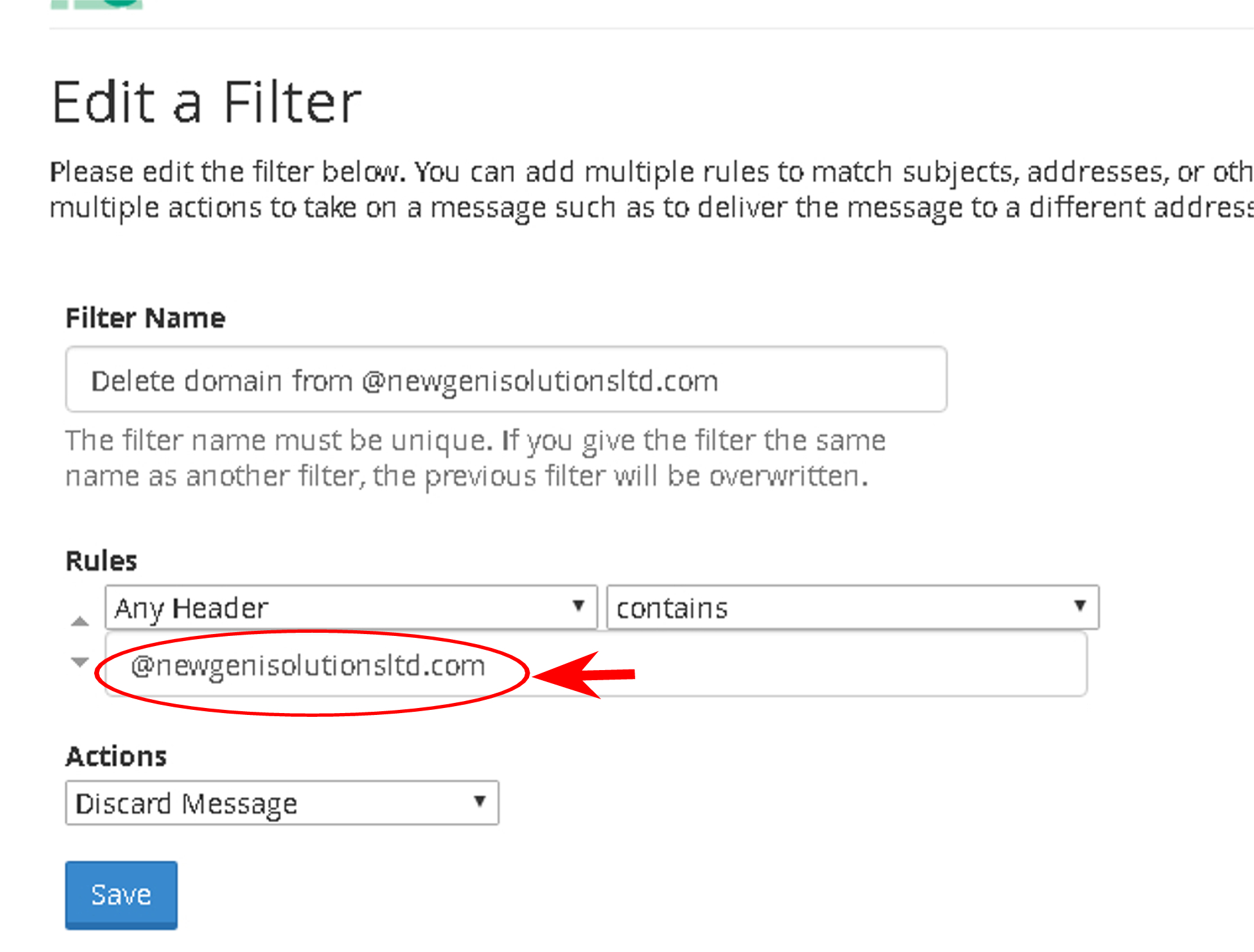 |
|
|
|
C) Discard all email under a top
level domain |
|
e.g.: auto delete all email address
@.top |
|
|
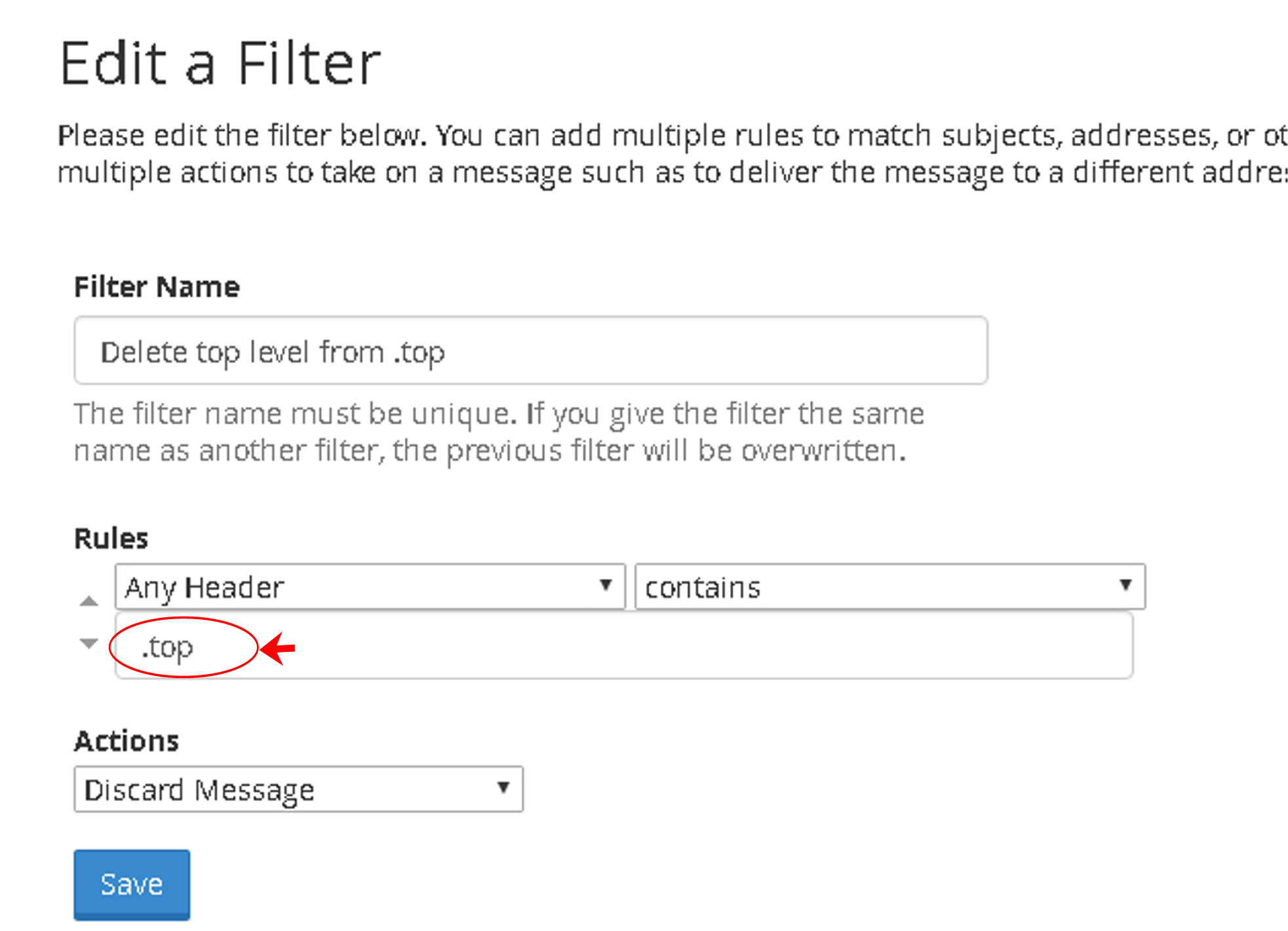 |
|
|
|
D)
Multiple rules configuration |